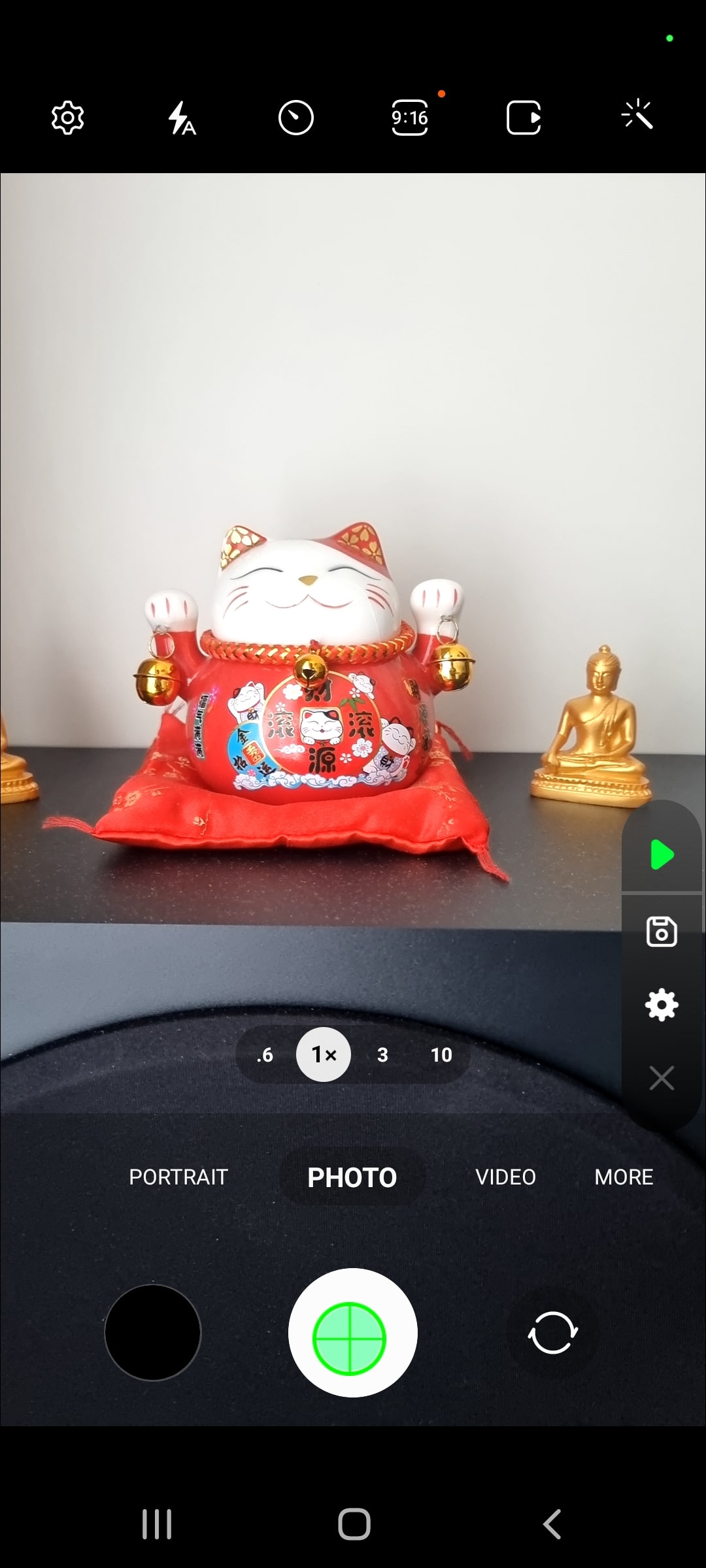How to take multiple pictures on a timer
Learn to capture the perfect moments hands-free by setting up a timer for multiple photos on your Android phone.

To capture multiple photos on a timer with your Android phone, you'll need to install an app like Auto Clicker, which simulates clicks at specified intervals. This brief guide will show you how to easily set up the app to automate photo capturing, allowing you to enjoy hands-free photography.
- To start of go to Play store on your phone and download the app Auto Clicker.
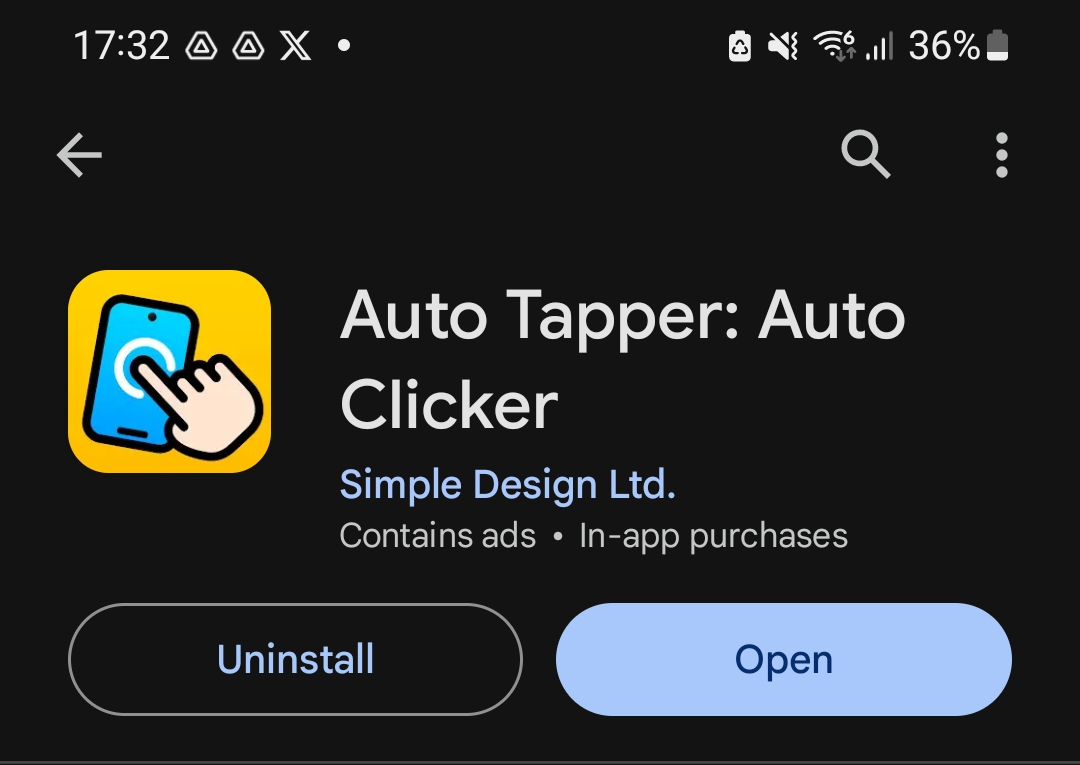
2. Open the app and go to 'Settings' in the bottom-right corner. Here you'll be able to set interval between actions and set how long it should go on for.
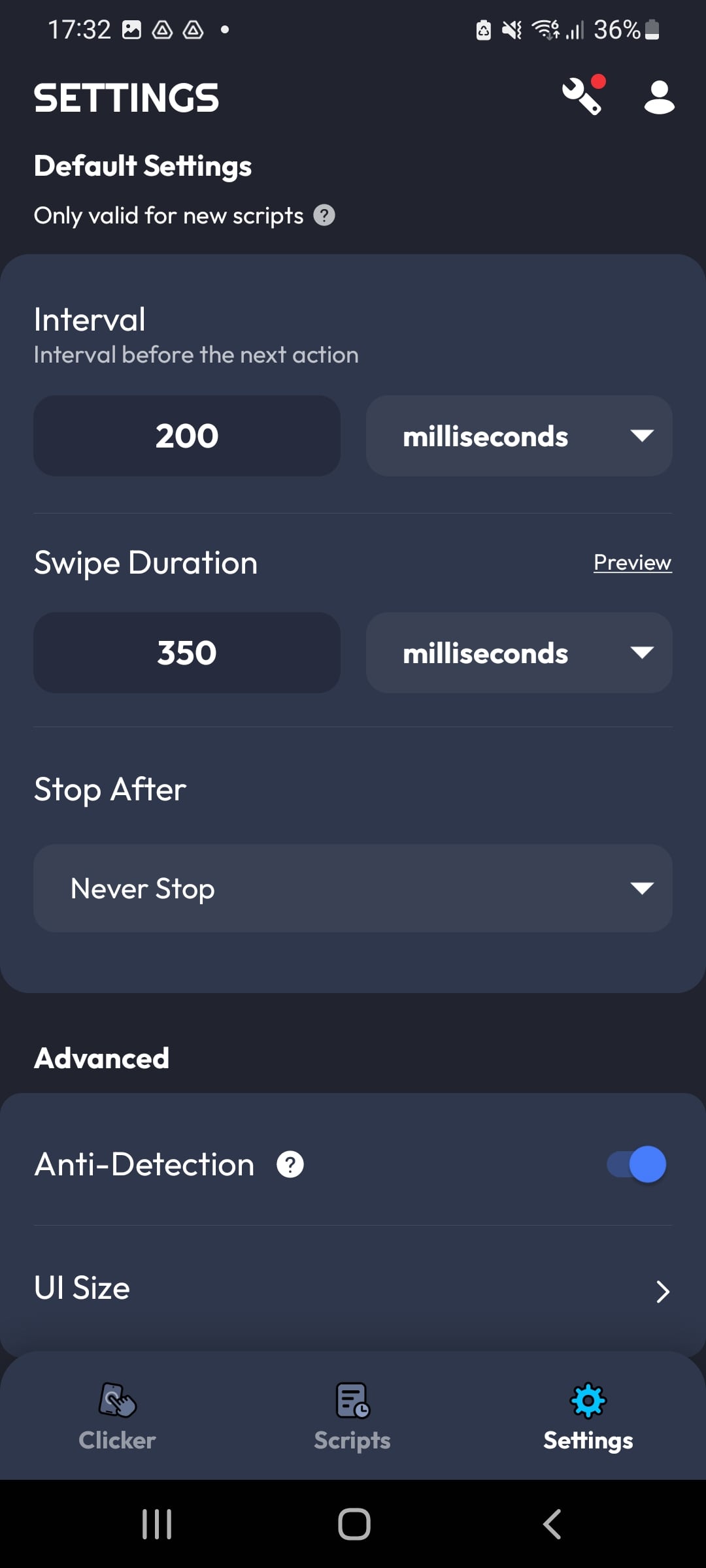
3. Next go to 'Clicker' view in the bottom-left corner and click 'START'. You'll see a prompt asking you to choose a mode. Select '1-point mode'.
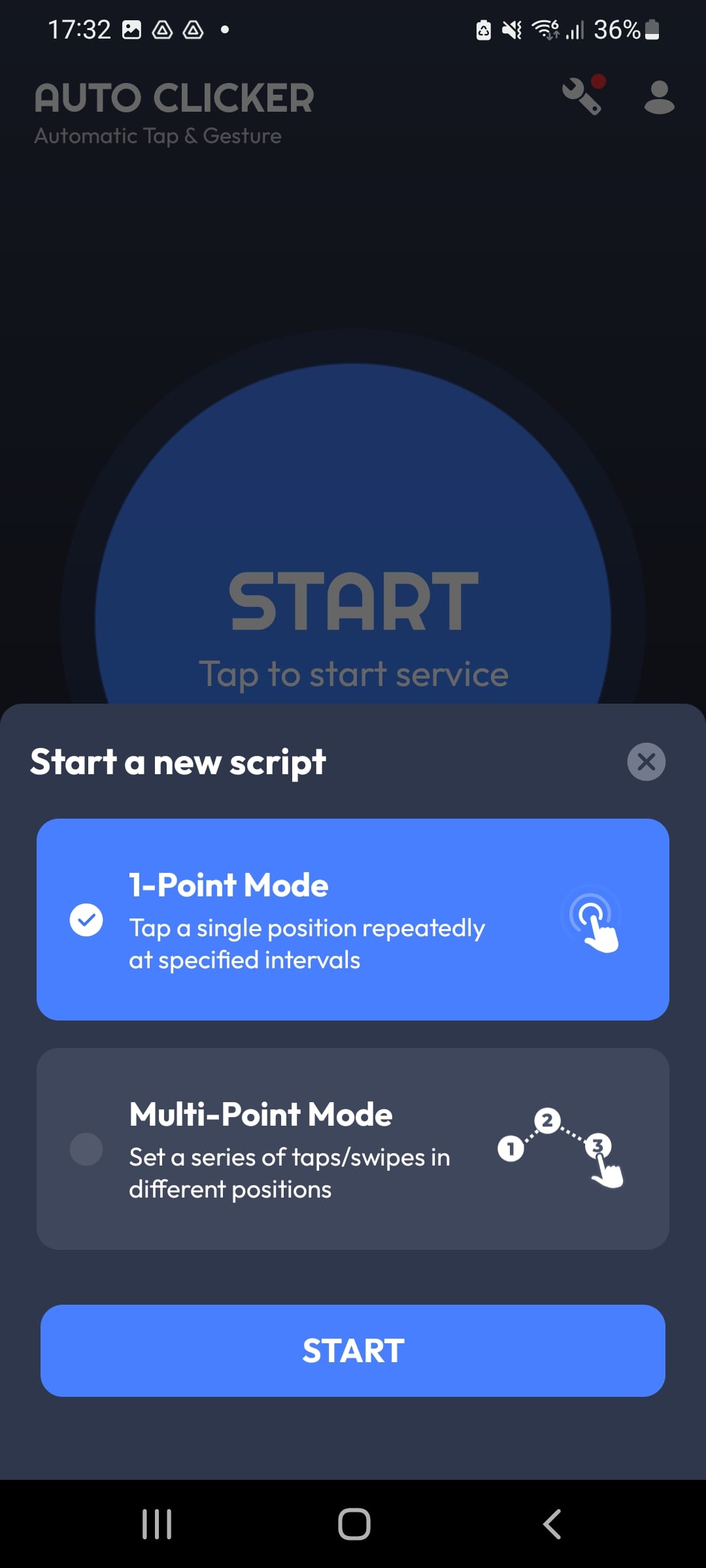
4. Now if you've done everything right you should see a floating panel with controls. Open your camera app and move the green target to hover over your camera button. And when you're ready press play and it'll automatically take multiple photos 😀